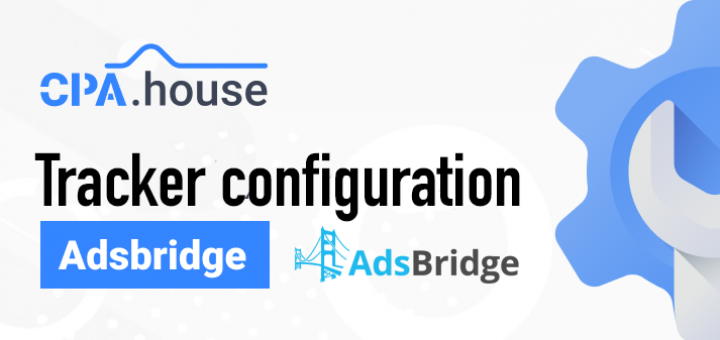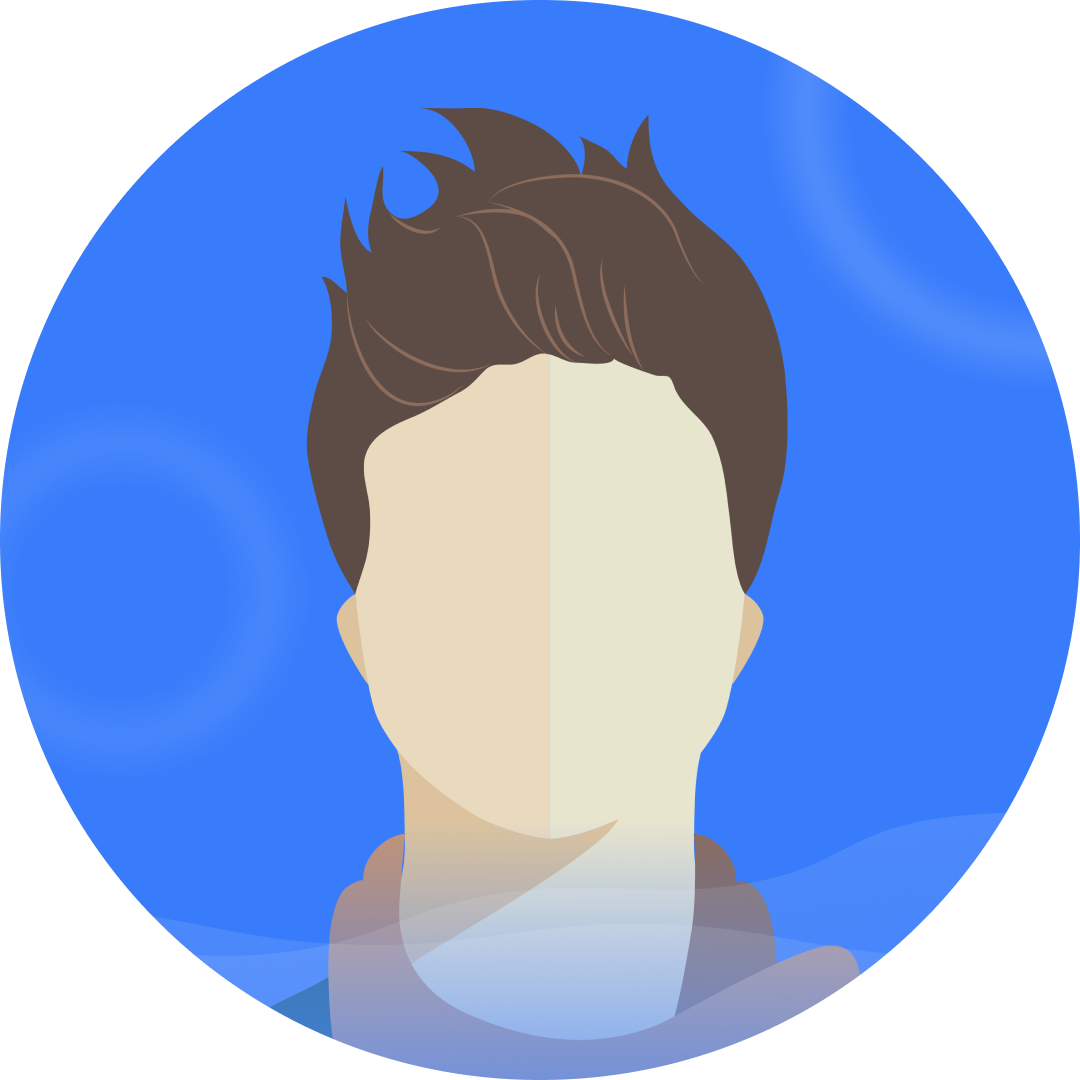- Home Page
- Blog

Hi friends!
In this article, we will explain how to configure Binom tracker and how to connect it to CPA.House. Write all questions in the comments.
Step 1: Create a flow
To start working with CPA.HOUSE, you need to add a traffic source.
In the main menu, click on "Sources".
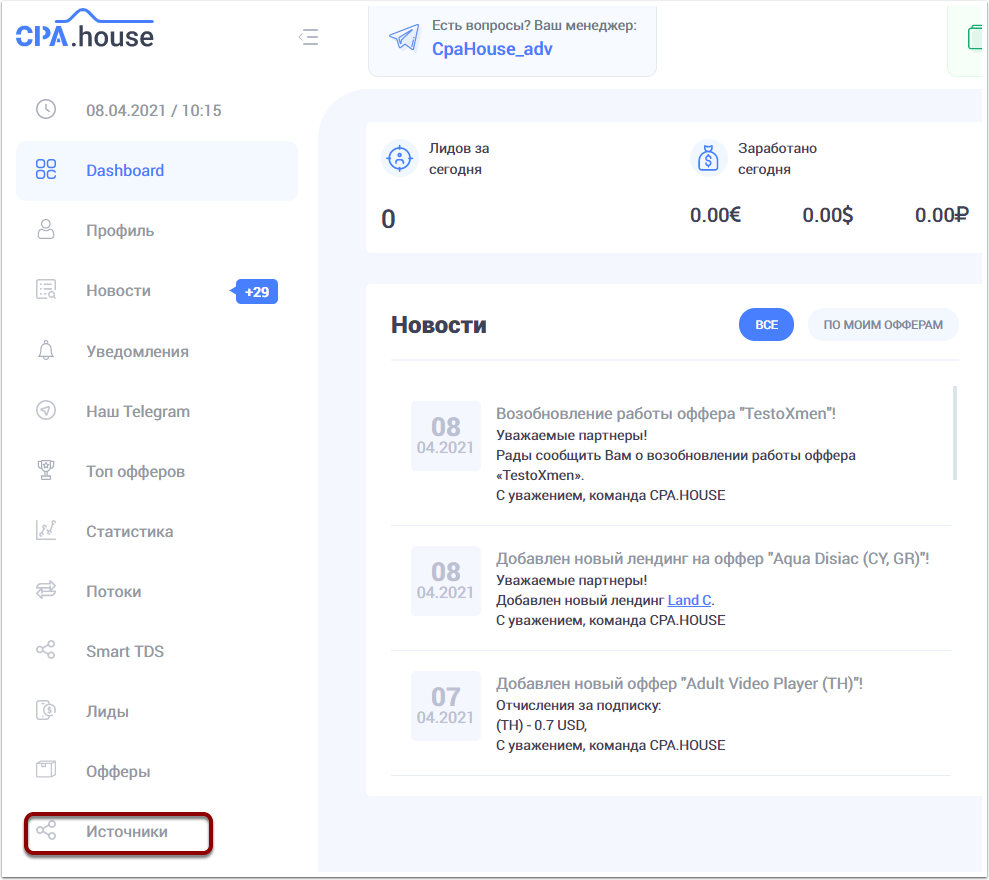
In the Sources window, click on the "Add new source" button. Give your traffic source a name, insert the link, add a description and wait for your source to approve the moderation.
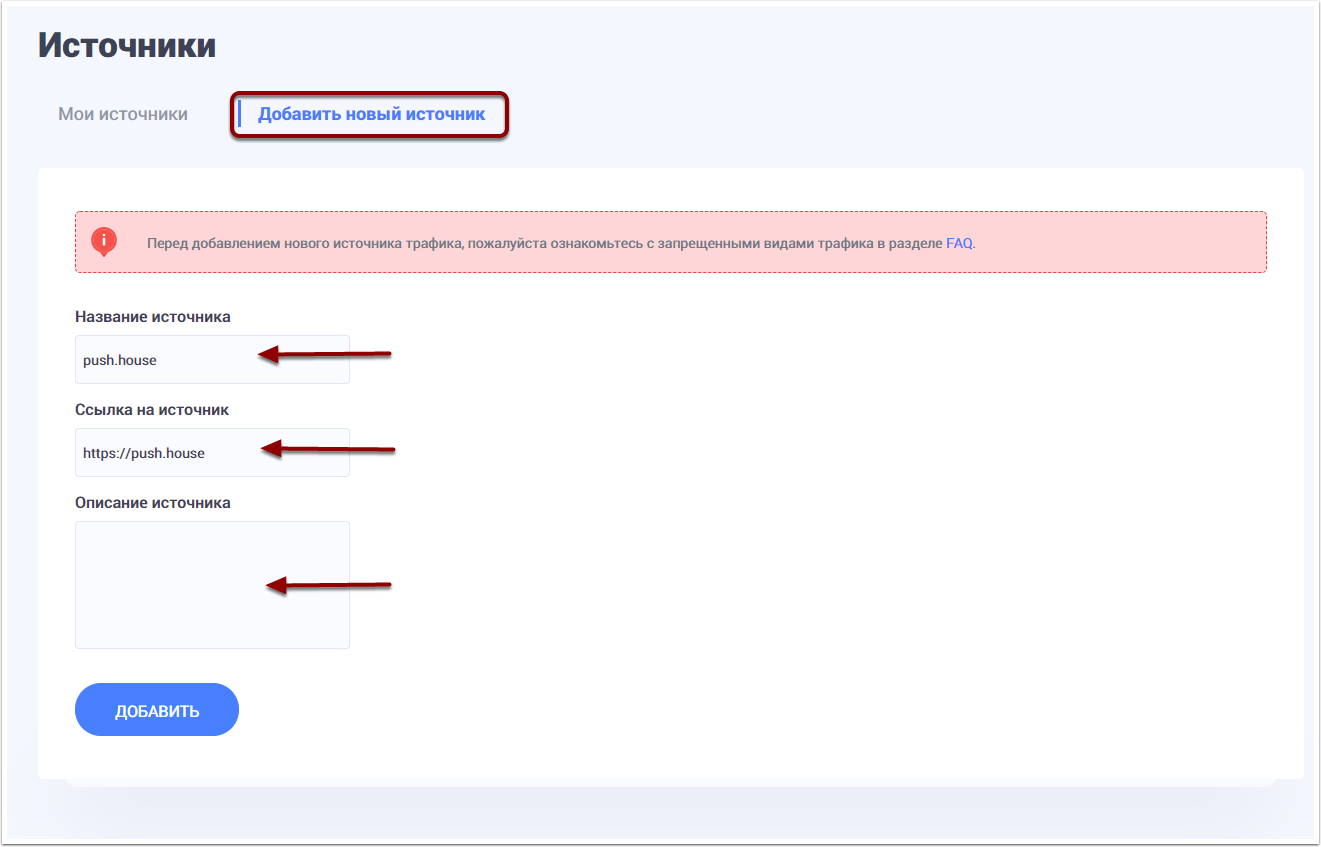
Now you need to create a new FLOW. To do it, click on the "FLOWS" menu. Then on the “CREATE NEW FLOW” button.
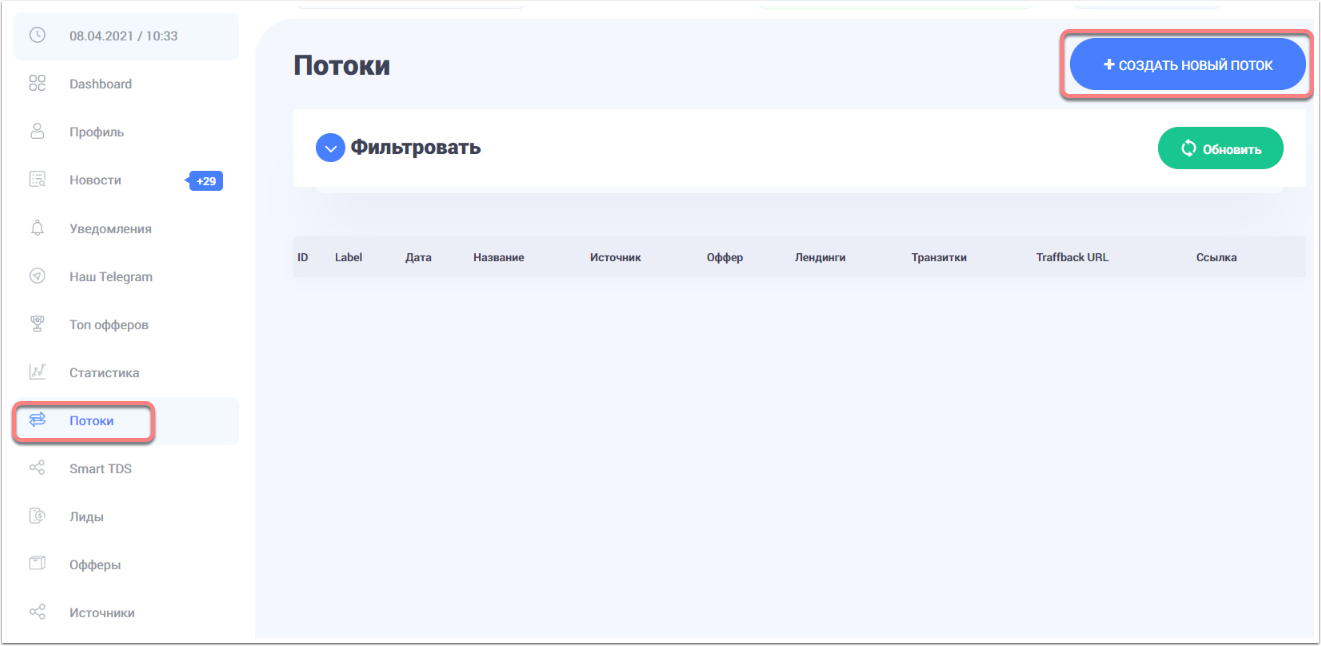
In a new window, specify the name of the flow (whatever name you like), select the traffic source and the offer you need.
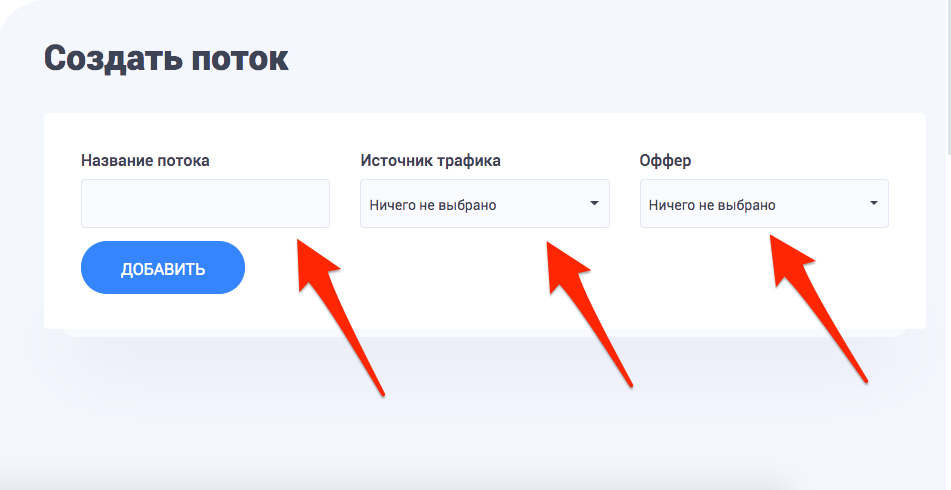
After you clicked the add button, the window with additional flow settings will appear, such as Landing page selection, and Postback settings. To select the landing page of interest or several, click on the switches, marking the ones you want to use. Then press "Save and get a link".
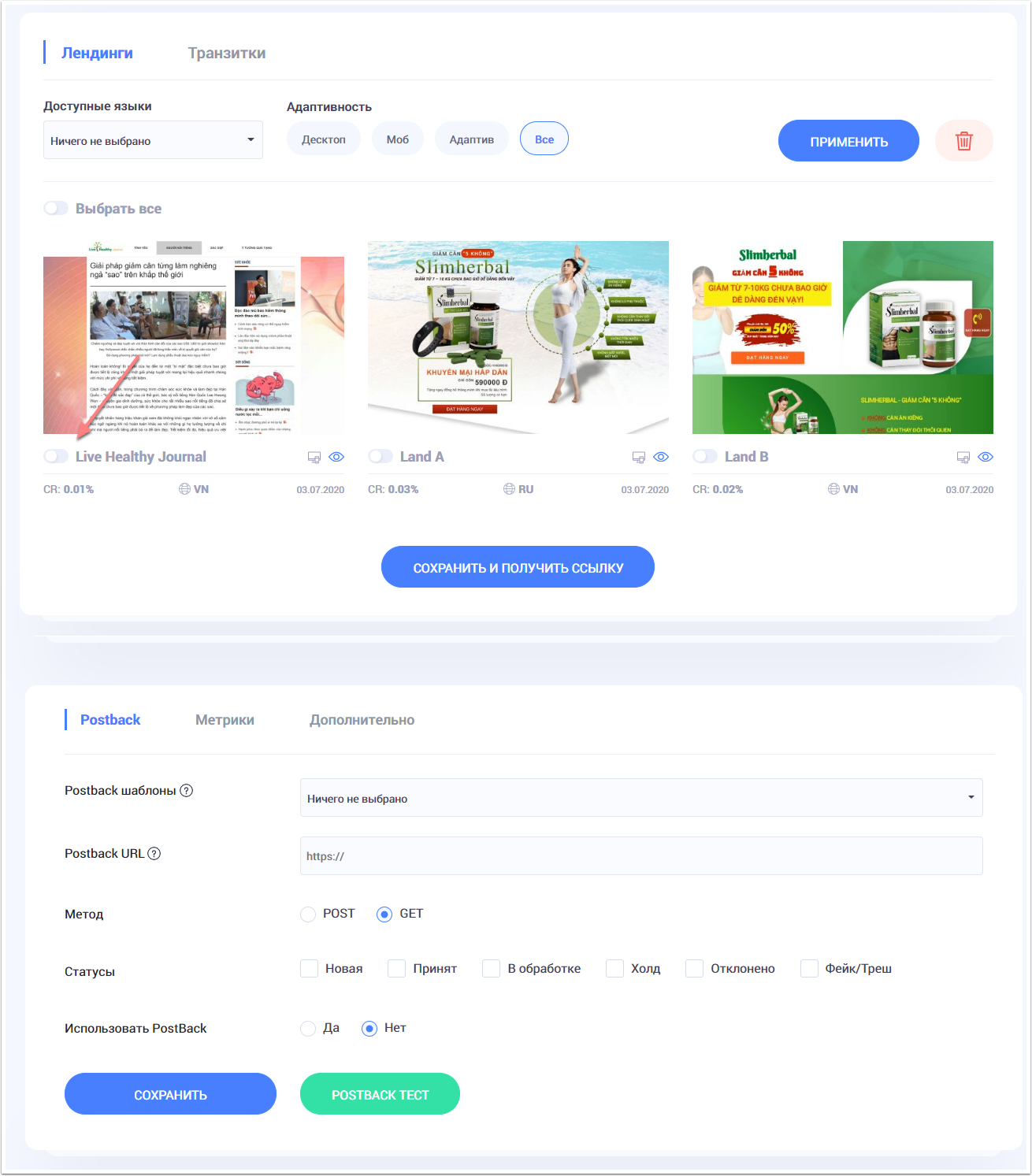
Step 2: Connecting the tracker to CPA.House
To start working with the Binom tracker, you need to add our affiliate network CPA.HOUSE in the "Aff.networks" section, as well as add PUSH.HOUSE in the "Traffic source" section.
Click on the "Aff.networks" menu, then click the "+ Create" button. In the window that appears, specify the name of the network - CPA.HOUSE, in the "Offer URL template" field, insert this: {offer_url}? Sub_id_1 = {clickid}, then insert in the "Postback URL" field: http://xxxxxx.binomlink.com/ click.php? cnv_id = {sub_id_1} & payout = {amount_commission}, change XXXXXX to your ID in the Binom system, you can find it out by going to the "Settings" section. Copy the postback URL to the clipboard. Click "Save". Now let's return to CPA.HOUSE, click on the "Flows" menu and click the edit icon on the flow we created earlier. Go down to the Postback settings, and paste the URL copied into the Binom postback. Press "save" and then the "Save and get a link" button. In the new window, click on the copy button, and return to Binom.
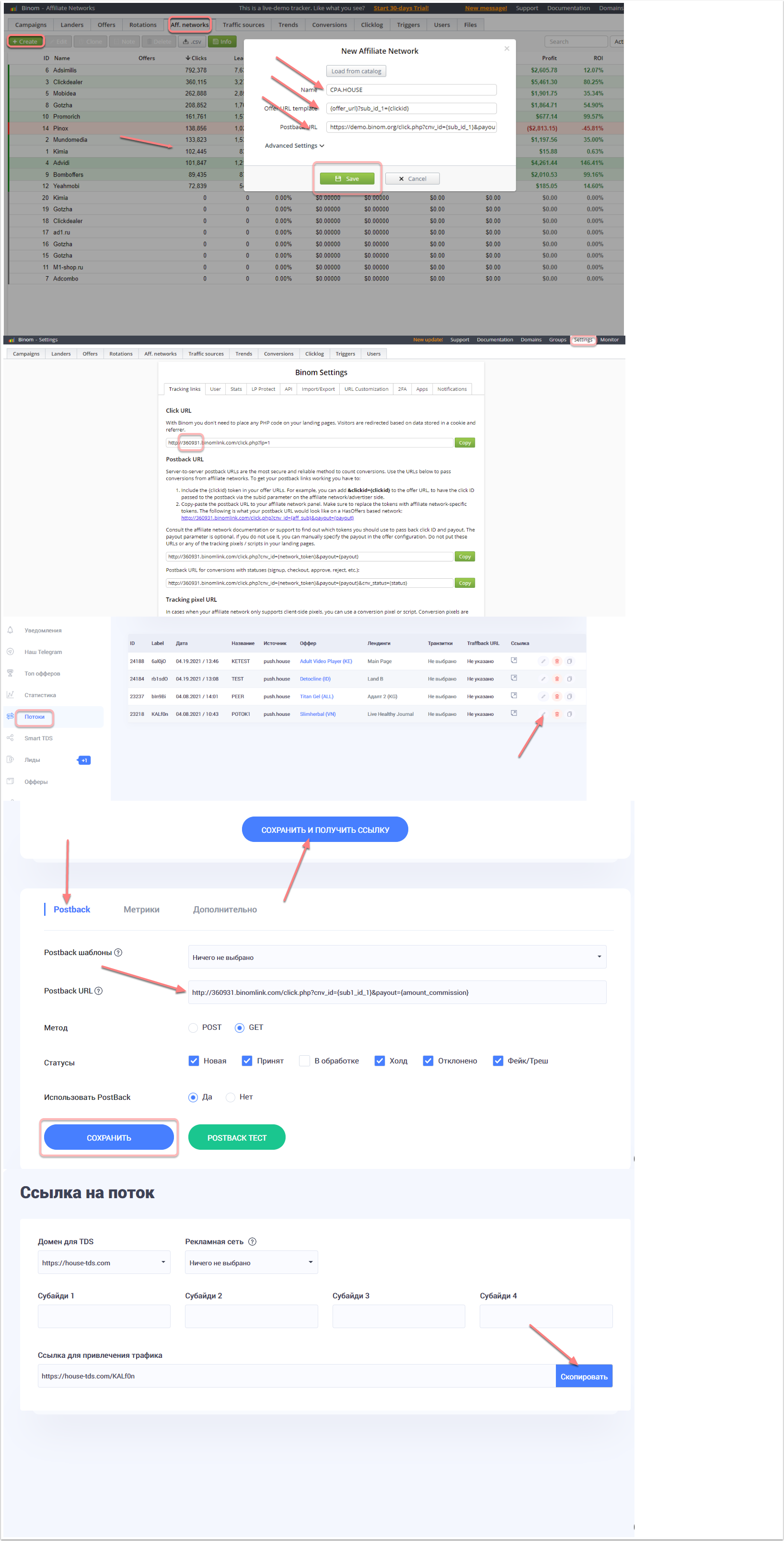
Now let's add a traffic source. To do this, click on the "Traffic source" menu, then the "+ Create" button. In the new window, click the "Load from template" button, find the Push.House source, click "Save".
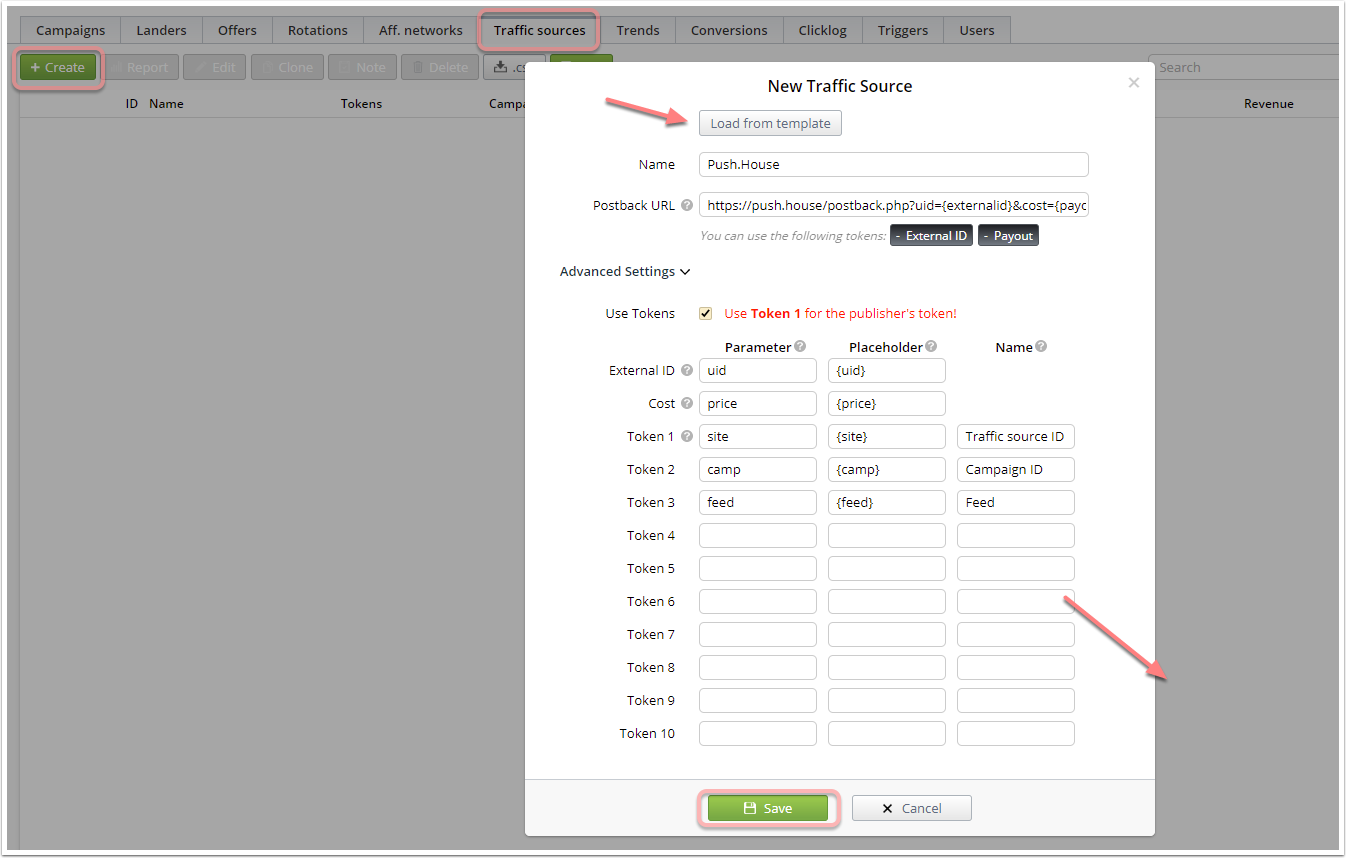
It's time to create an offer. Go to the "Offers" menu, press the "+ Create" button. In a new window, specify the name of the offer (optional), in the URL field, paste the previously copied link to our stream in CPA.HOUSE, specify the country, group. In the Aff.Network field, select our CPA.HOUSE, check the AUTO checkbox in the Payout field. Click "Save".
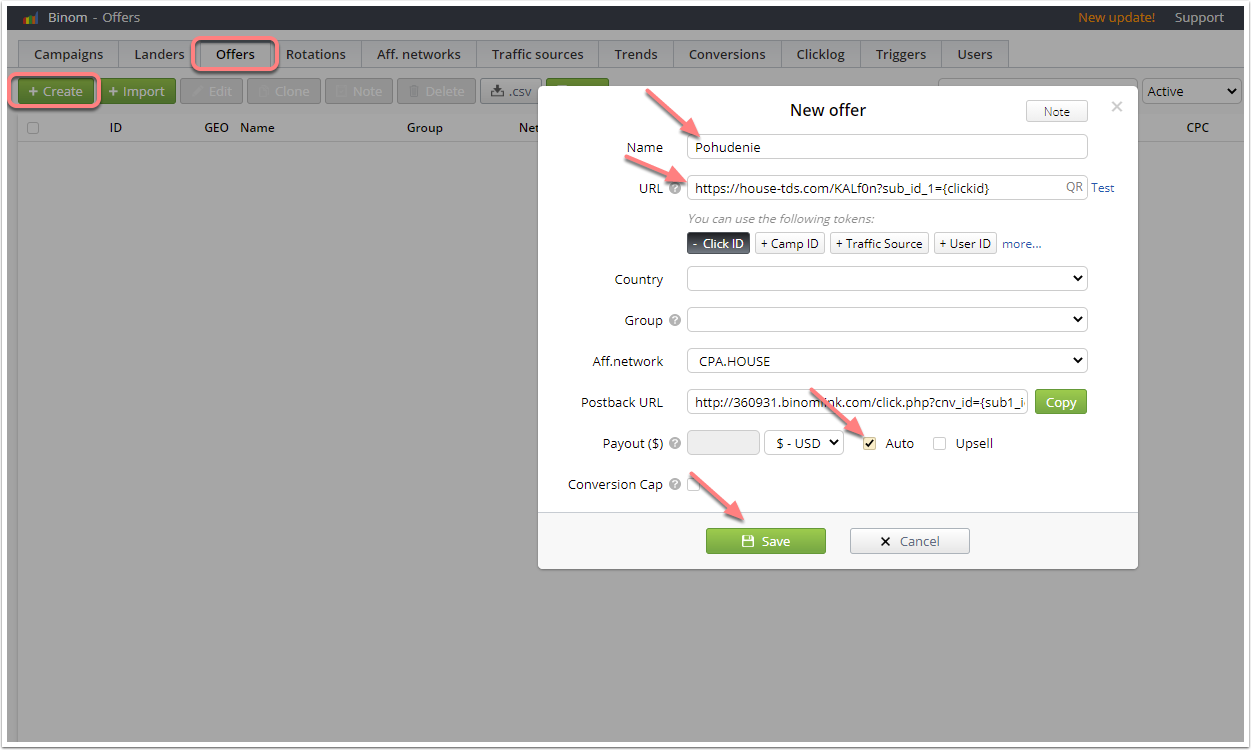
Now let's create a campaign by clicking on the "Campaigns" menu and the "+ Create" button. In the window that appears, specify the name of our campaign (optional), select the traffic source in the "Traffic Source" field, check Auto for transferring costs. Click on the "+ Direct" button, then the "+ Offer" button, select the offer we have recently created. Now you can save the campaign - "Save & Close". Copy the campaign URL and go to PUSH.HOUSE.
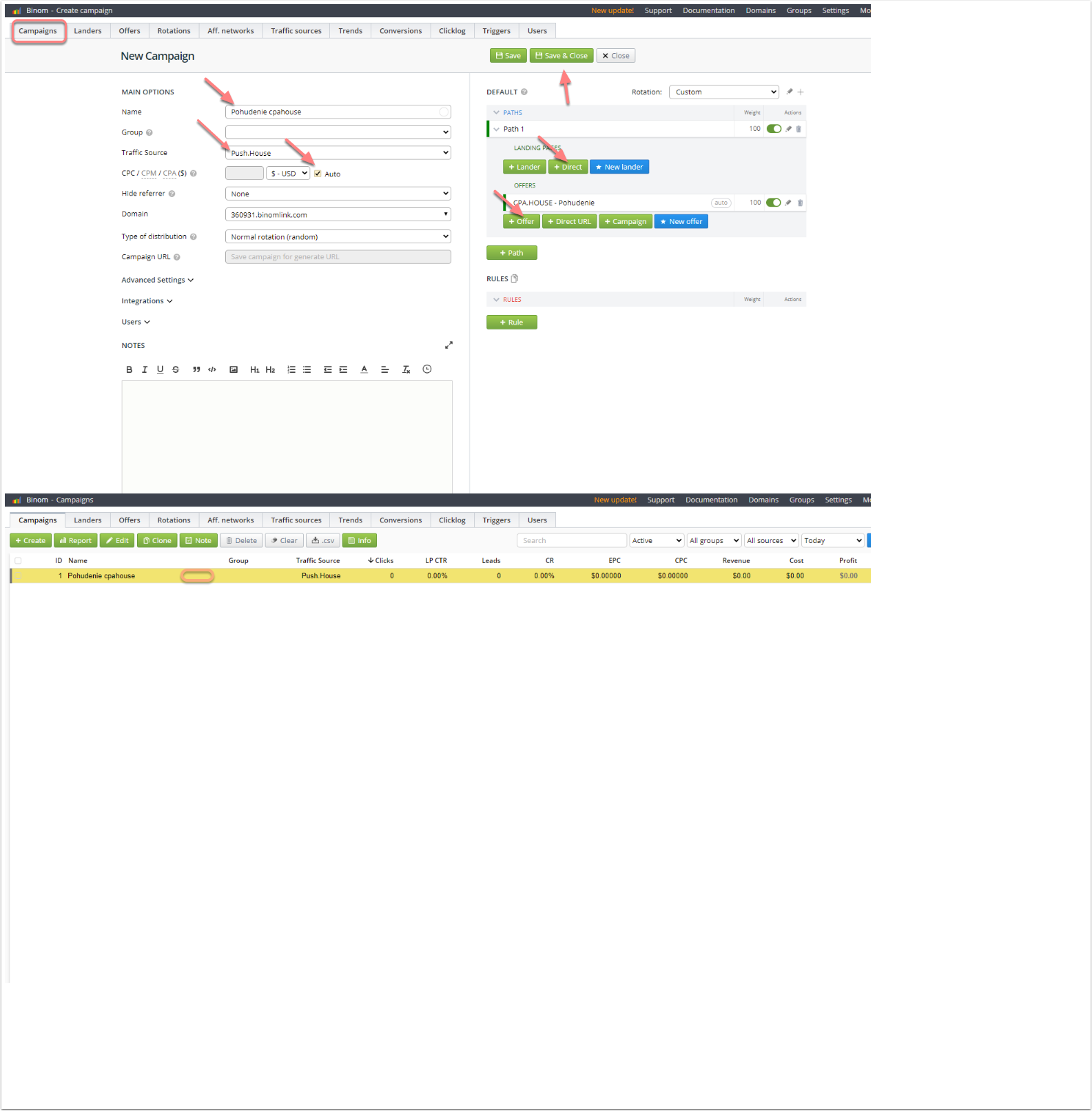
Step 3: Connect Push.House
Go to PUSH.HOUSE, click on the "PUSH" menu, then the "Create campaign" item.
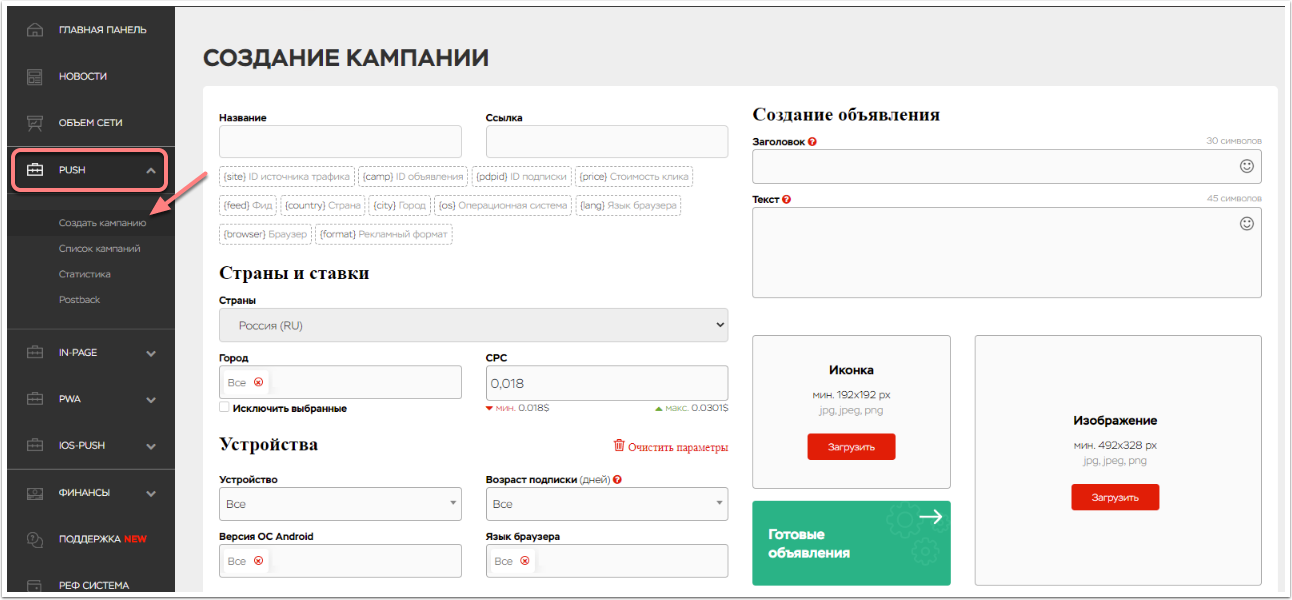
In the "Link" text box, paste the link from the clipboard to the campaign we created earlier in Binom, give your campaign a name. Fill in the header and text fields with information corresponding to your offer, add an icon and an image, mark the GEO and if you need cities, devices, OS versions, browser language and subscription age.
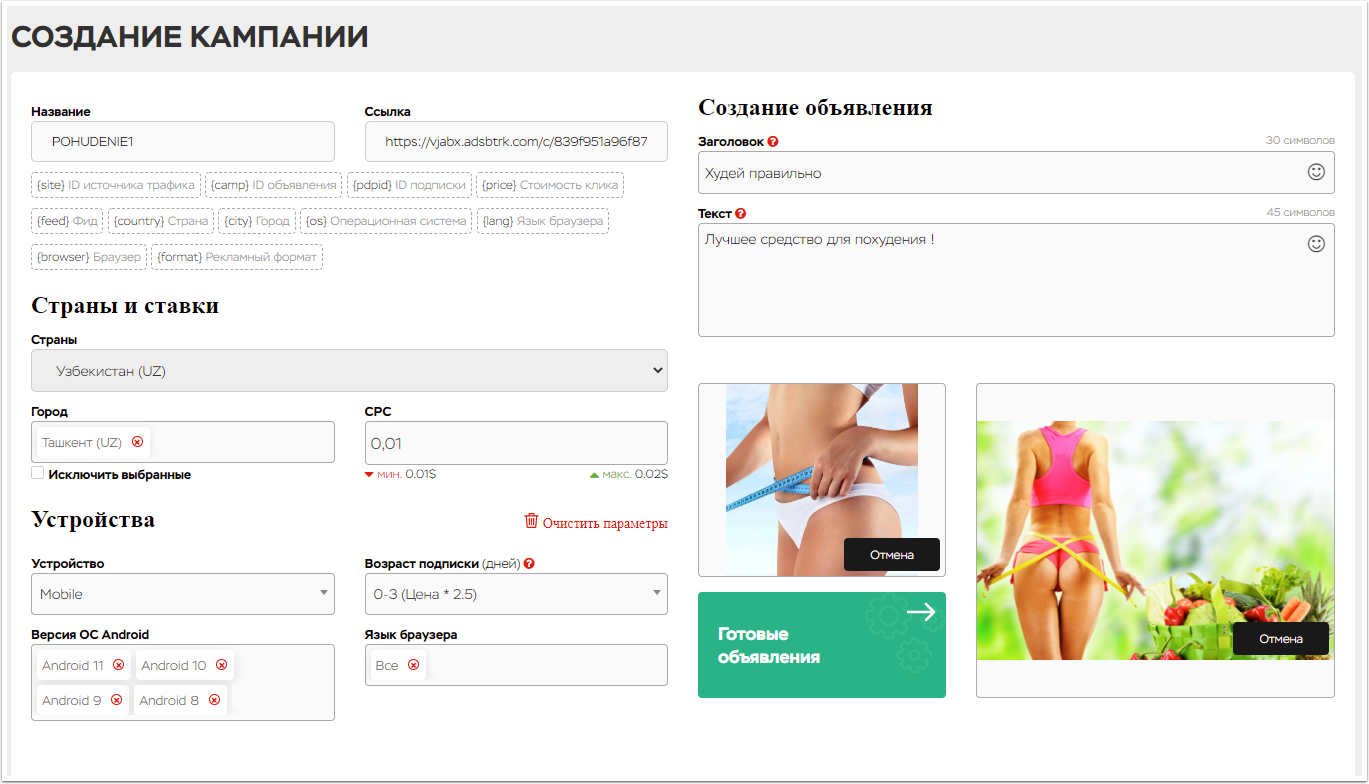
Set up the schedule and limits as you need them.
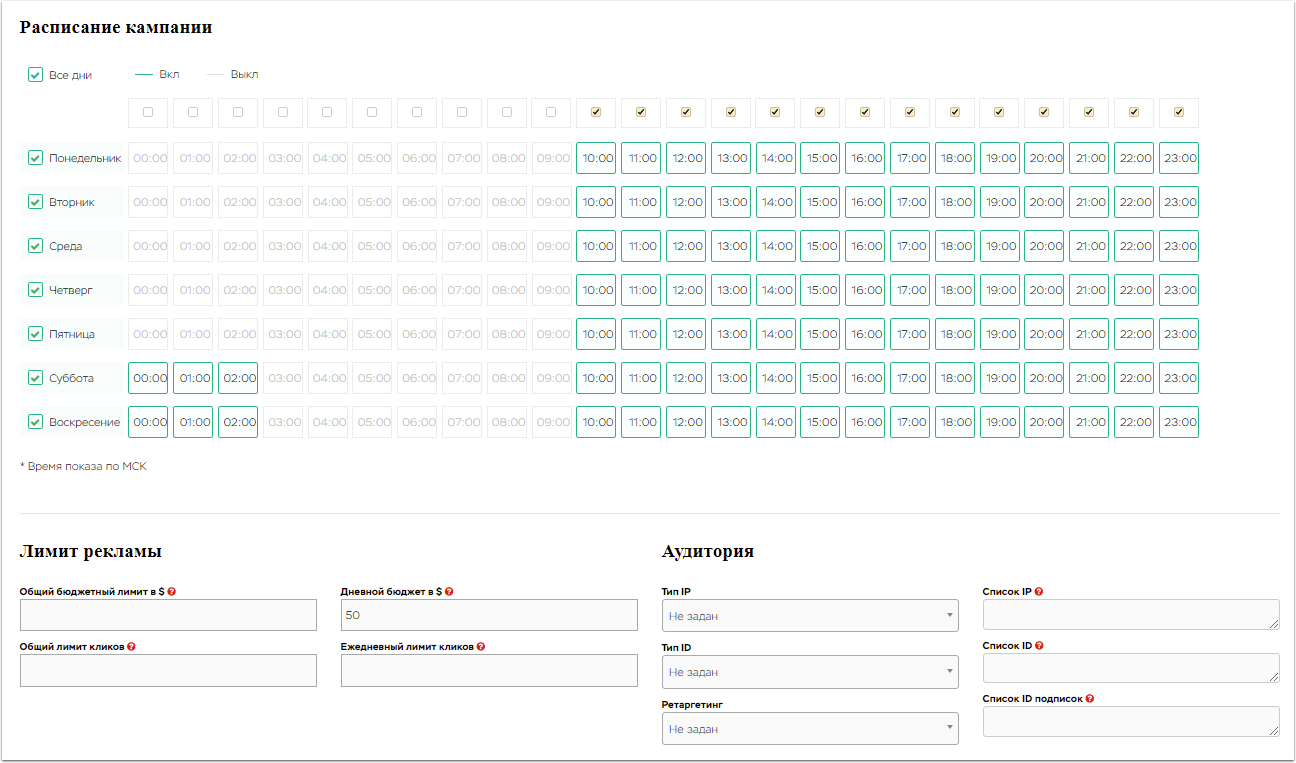
Indicate the parameter by which the uniqueness of your campaign will be considered. Check the box - whether it is necessary to stop the campaign after passing the moderation. Specify if your campaign contains any +18 content, in our case we put NO with an offer for weight loss. Check the box to allow feeds (default). Adjust the prices for feeds (you can set the same price for all or individually for each feed you need), disable unnecessary ones.
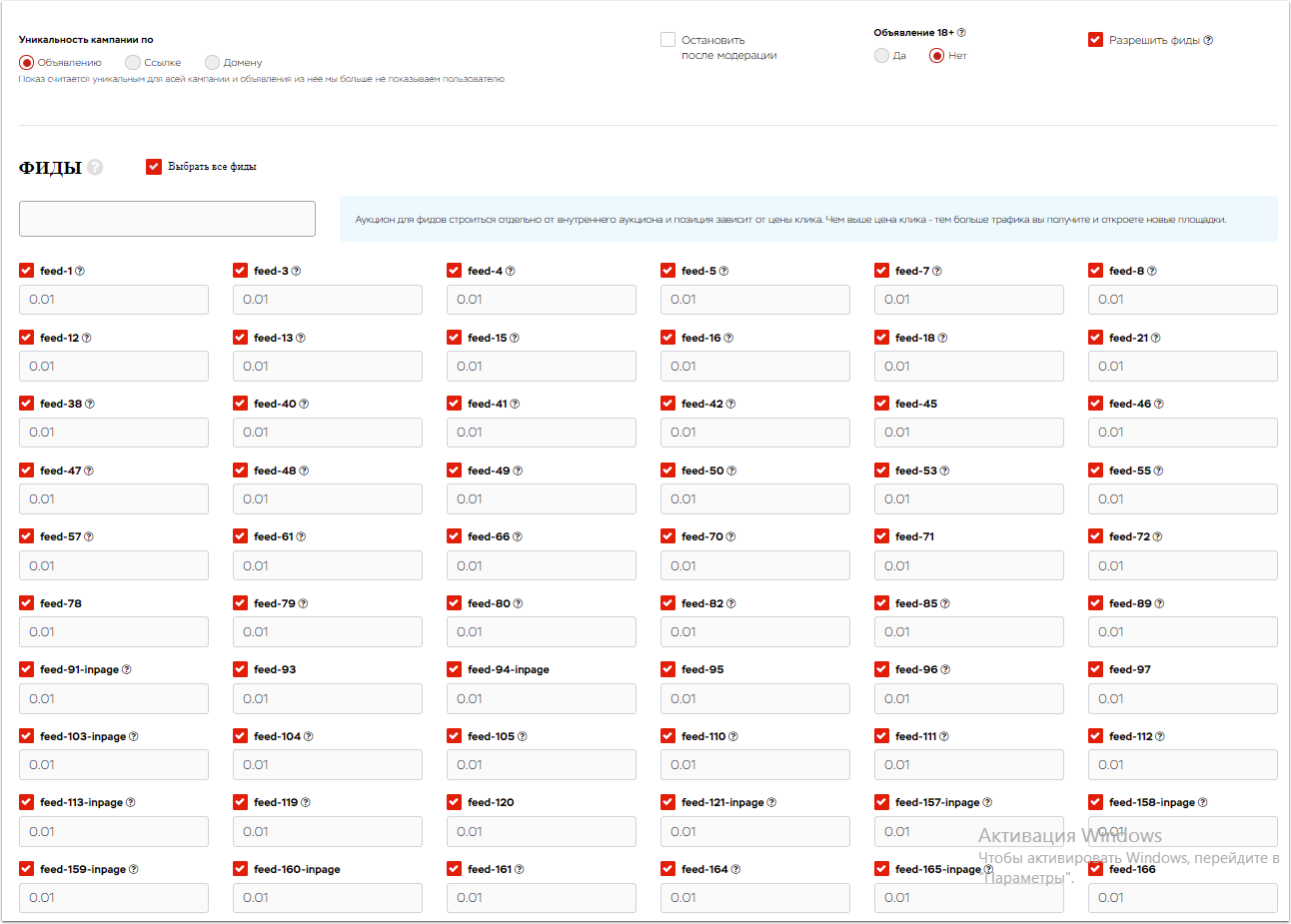
Click the "Save" button
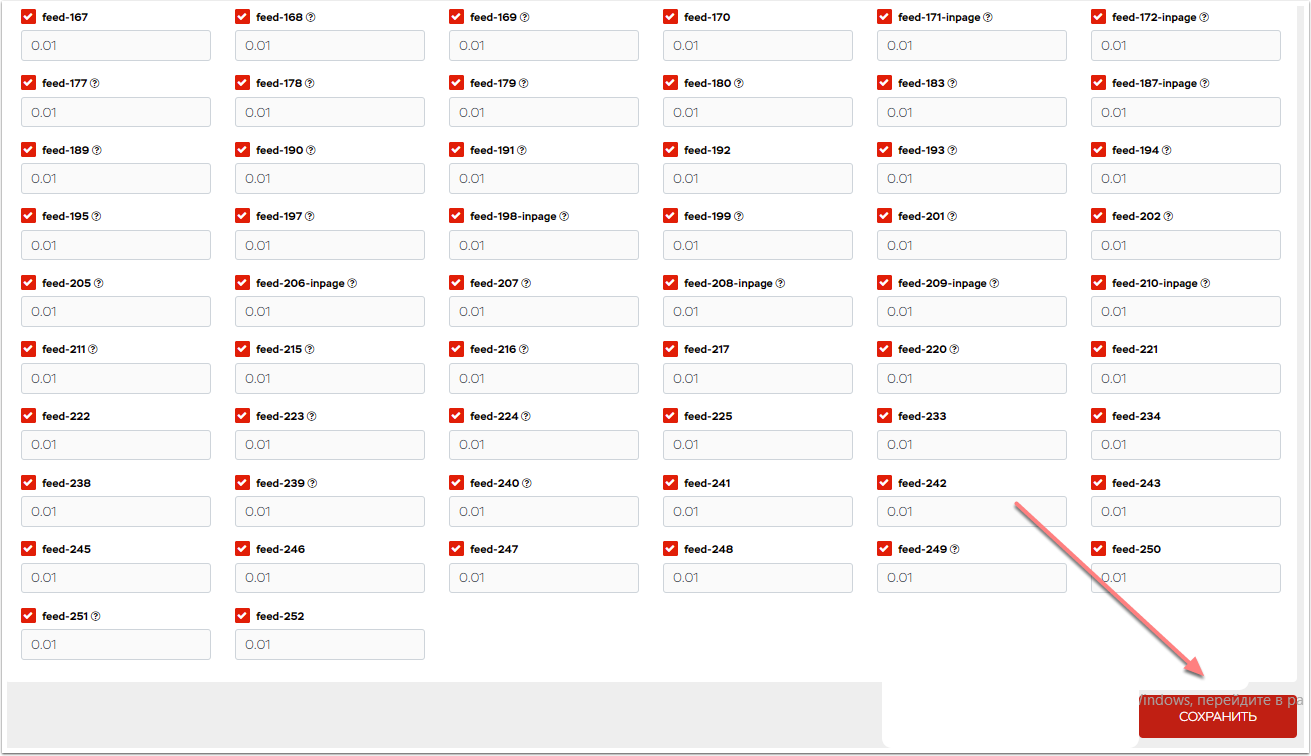
And that's it! Your campaign has been launched and all statistics are transferred to Binom.