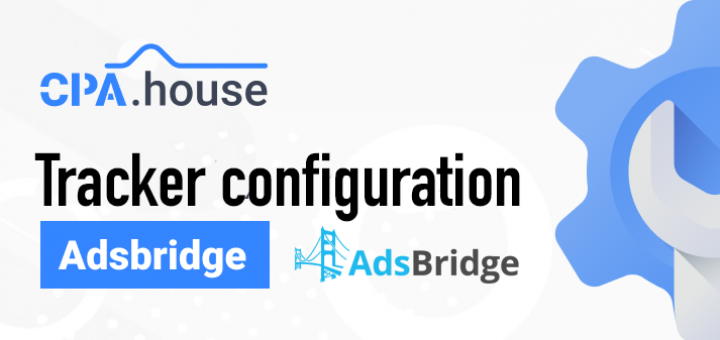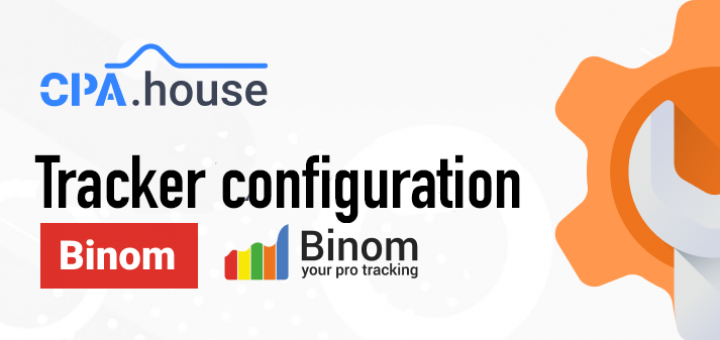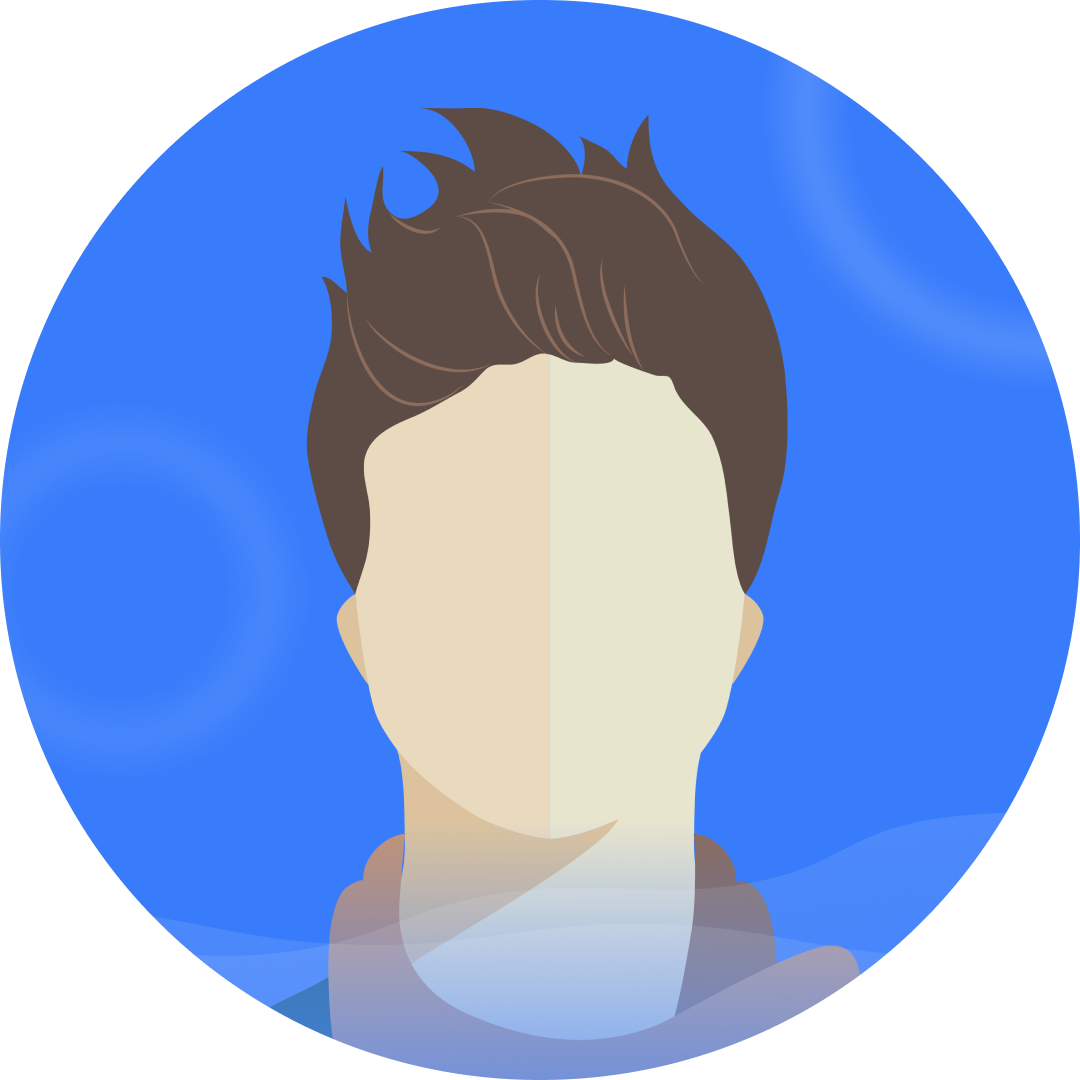- Home Page
- Blog

As cpa.house is already available in our templates, the postback configurations become easier.
BeMob Settings
Press Affiliate Networks tab.
Click New from template and select cpa.house from the list.
The settings window is separated on 2 parts: Affiliate Network Details and Additional Options.
Affiliate Network Details
This part contains the following settings:
workspace selection
Workspaces of BeMob help to separate all the working processes into areas. Along with the Users Management this option allows to organize and manage the campaigns and elements smartly.
By default all the elements you create go to Master WS. Leave the default selection if you have no other pre-configured custom workspaces and move on to other settings.
🔎 Learn more about this option in our Workspaces guide.
postback settings
Since we have already set the cpa.house postback URL on our side, all you need to do is to click on Copy button.
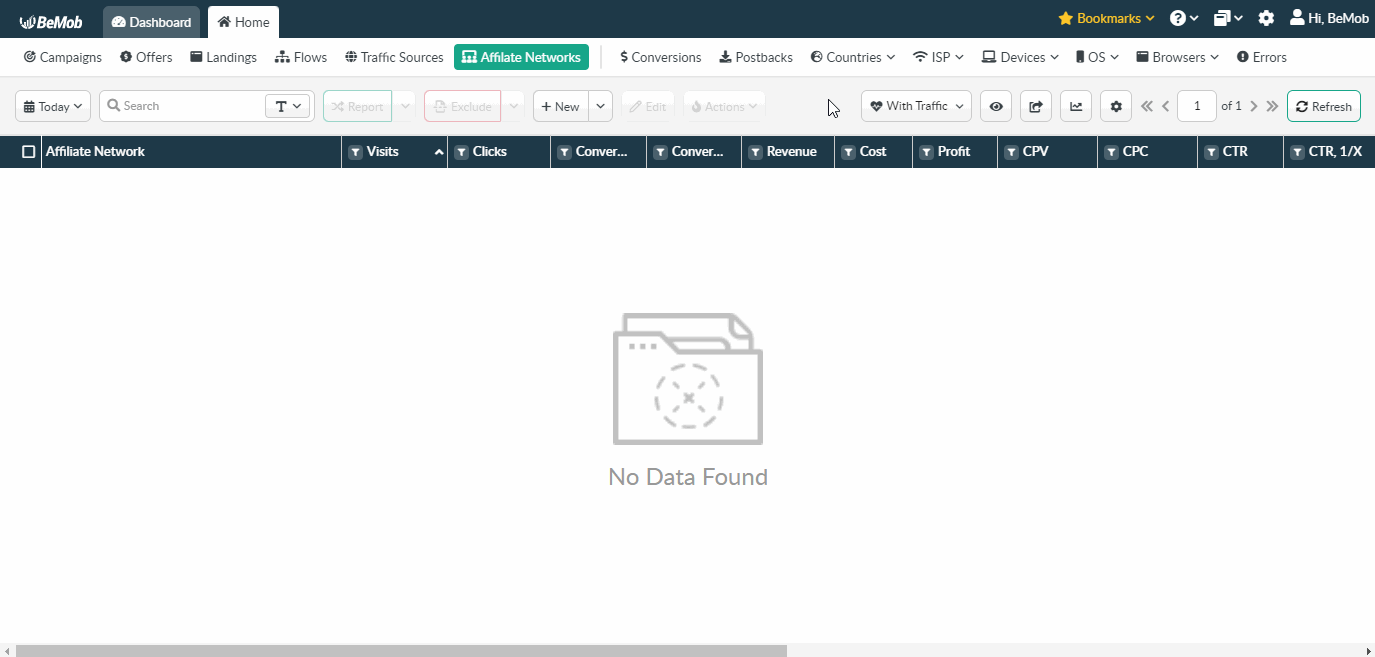
The preconfigured postback URL of cpa.house is:
Additional Options
Use Postback Statuses option allows you to receive data on conversions with different statuses.
cpa.house is forwarding the status of each conversion via postback. Status data is required to separate new, approved and declined conversions in the BeMob report.
Status values are already added in the cpa.house template and will be prepopulated as soon as you select this option.
🔎 Learn more about this option in our Postback Statuses guide.
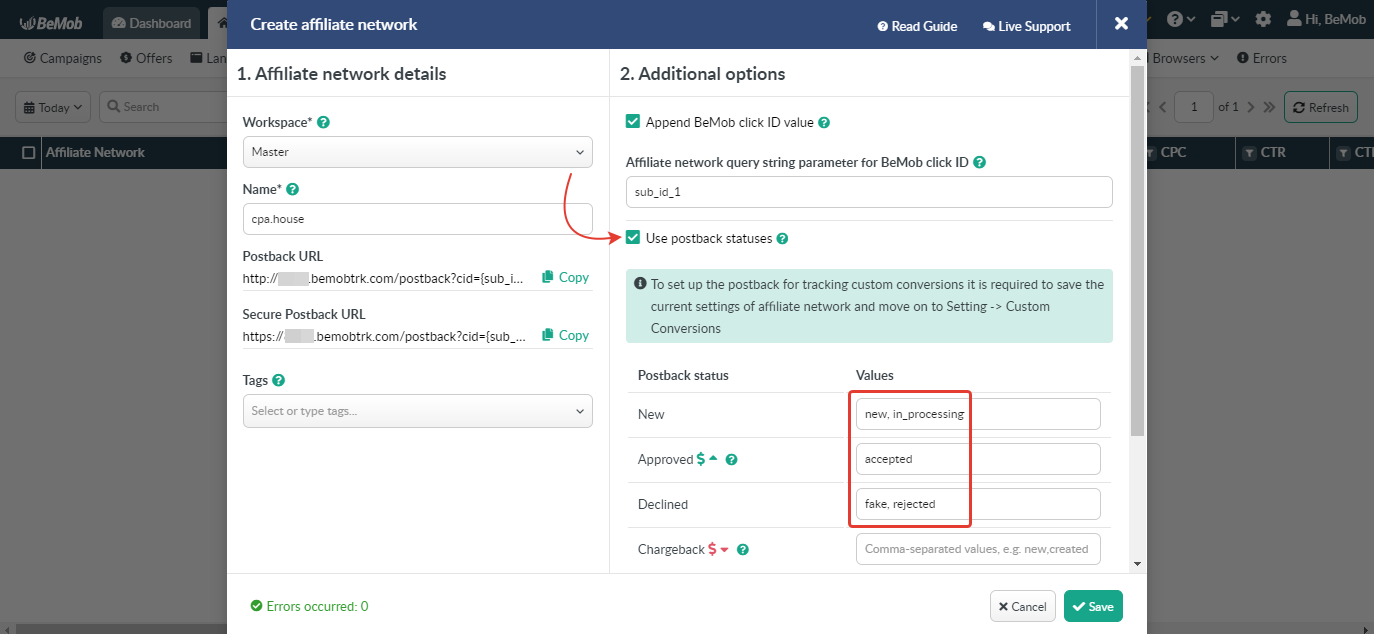
Other options such as accepting double postbacks and IPs whitelisting are completely optional in terms of cpa.house settings.
❓ Relevant guide on additional options - Double Postbacks and Postbacks From White IPs
Click on Save button to store the settings of cpa.house and log into cpa.house account.
cpa.house Settings
After cpa.house is added with BeMob, it is required to add the postback URL on the side of this affiliate network which will notify the tracker about each incoming conversion.
If you place the postback URL as
http://yourdomain.com/postback?cid=REPLACE&payout=OPTIONAL&txid=OPTIONAL&status=OPTIONAL the conversions data will not be tracked with BeMob.
The URL should contain the dedicated cpa.house tokens.
Postback URL should contain cpa.house dedicated tokens, that's why it is recommended to copy the postback URL from BeMob and place it on the side of cpa.house with all pre-populated tokens.
To place the postback URL on the side cpa.house follow these steps:
Go to Account tab.
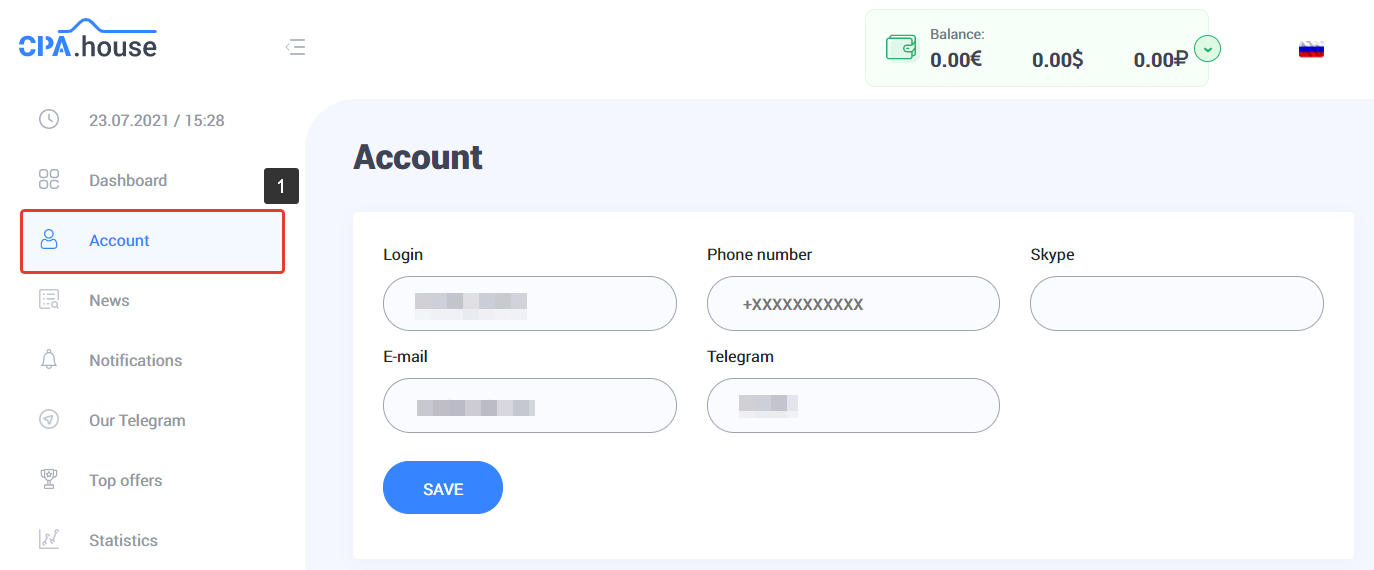
Scroll down to the Global Postback section.
Paste postback link in the Postback URL field.
Select either POST or GET method.
Choose the conversion Statuses you want to be notified about.
Decide if you want to use the specified Postback URL as Global one.
Press Save Settings button.
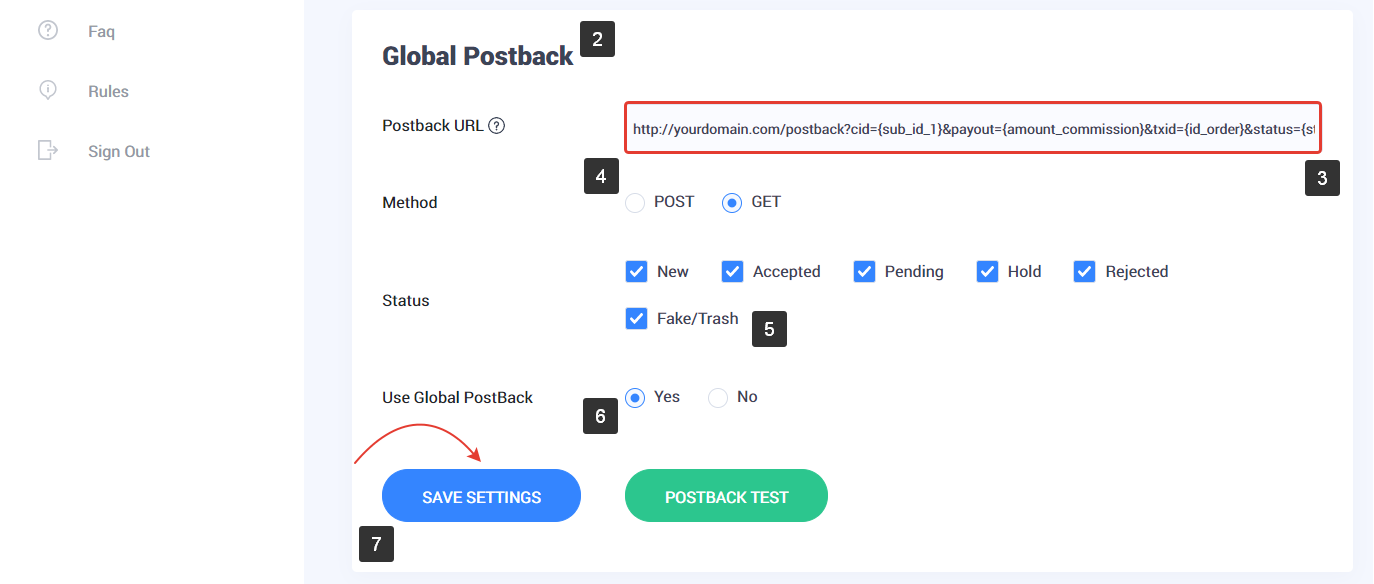
After the postback URL is added on the side of cpa.house it is required to copy the offer URL and go back to your BeMob settings.
Offer Settings
To get offer link on the side of cpa.house:
Go to Offers tab.
Select the required offer from the list and press Create Flow button.
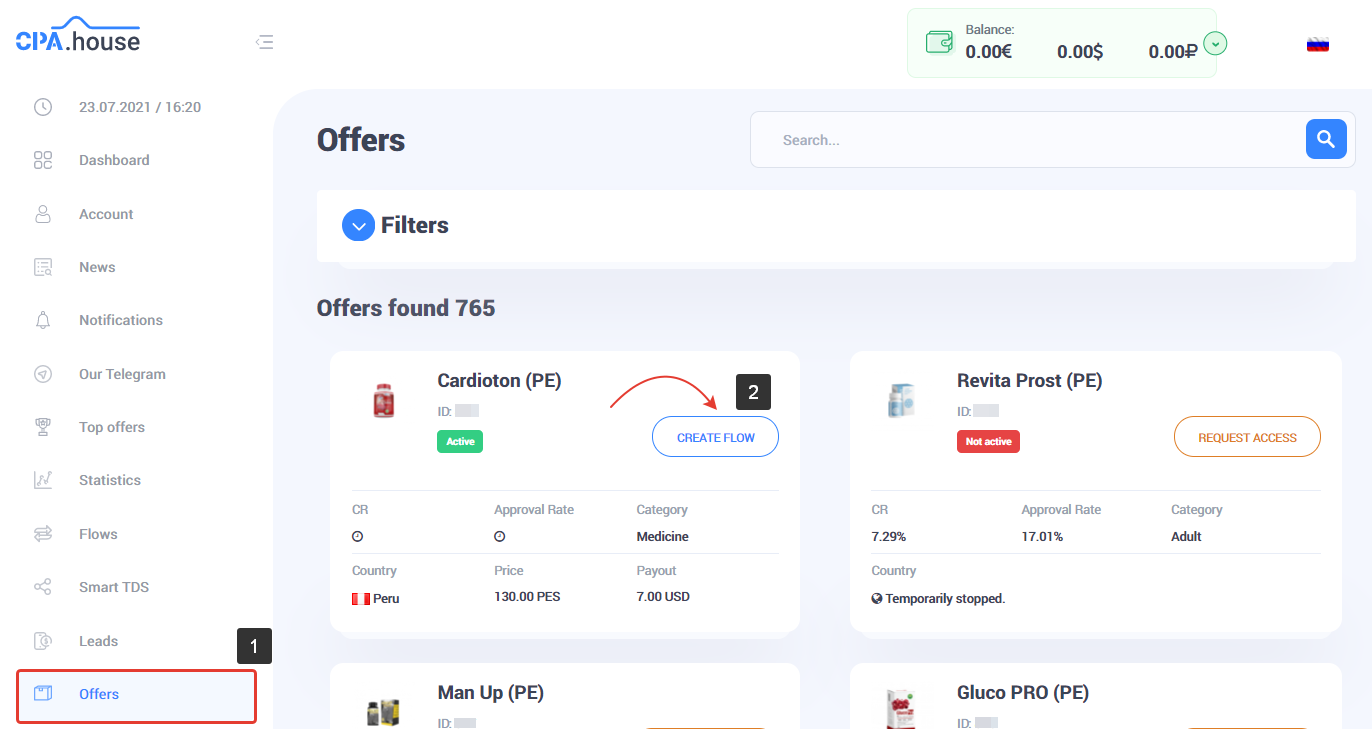
3. Specify Flow Name.
4. Select your traffic source from the list of traffic sources created beforehand.
5. Press Add button.
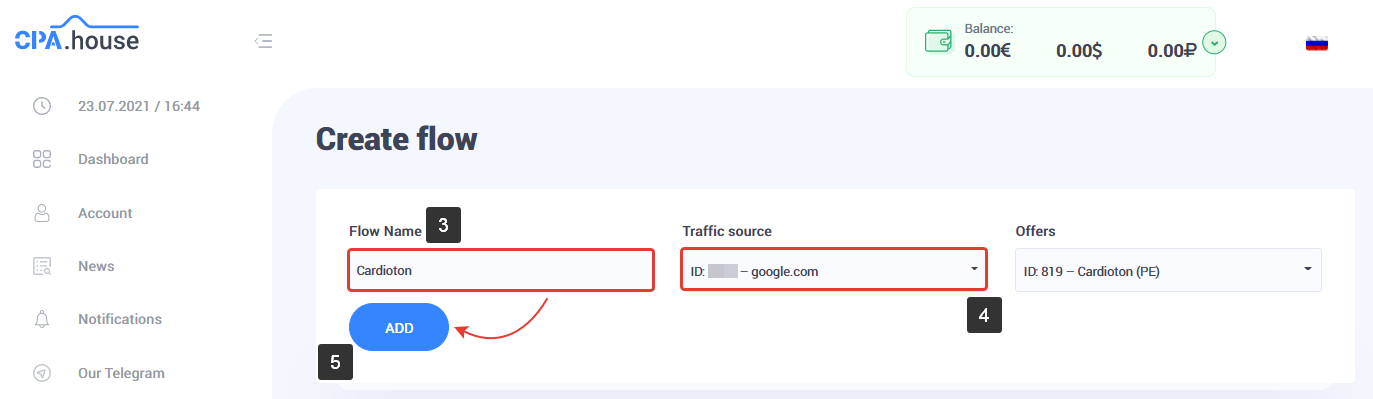
6. Select the required landing page from the list.
7. Press Save And Get Link button.
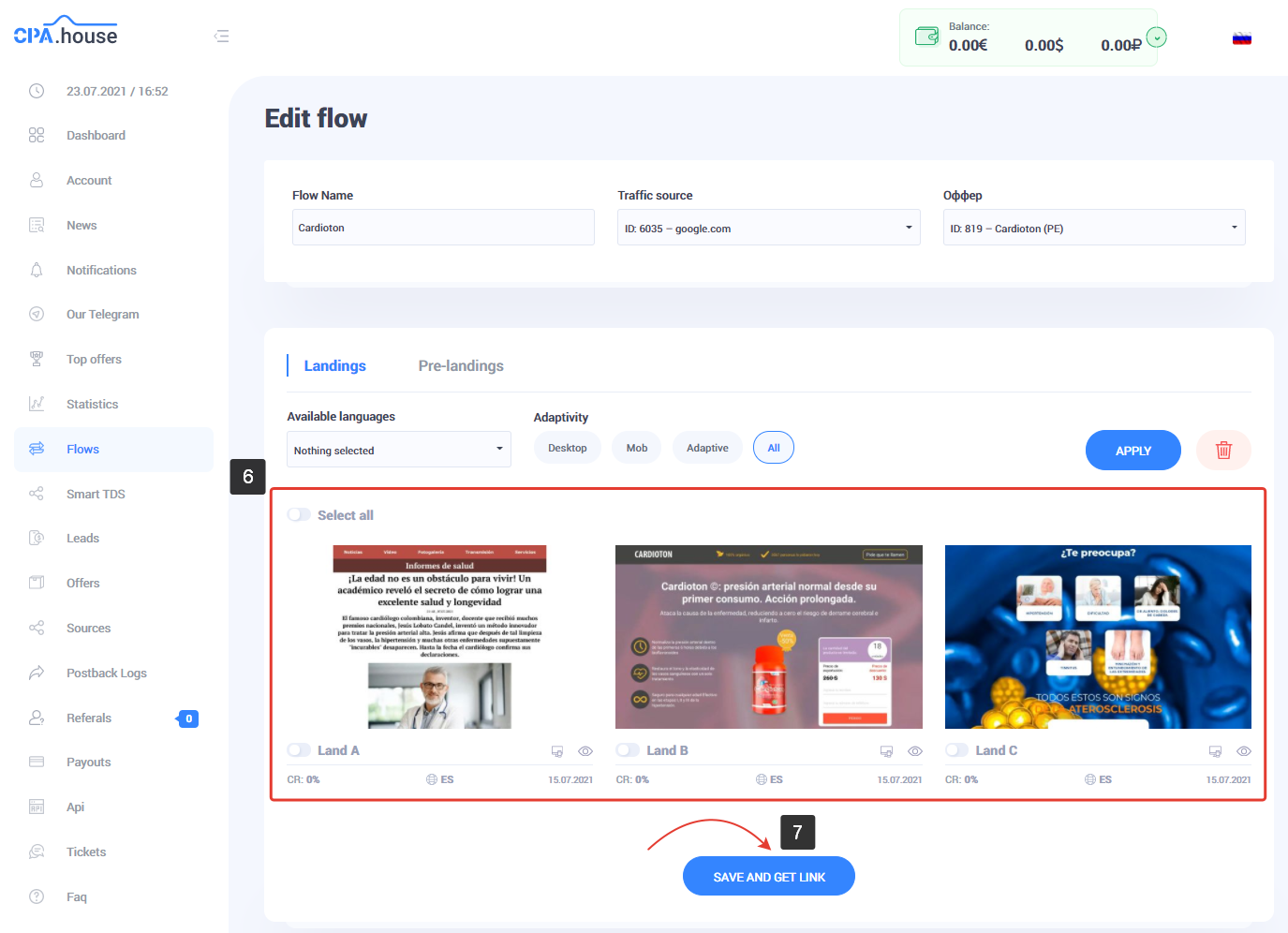
8. Press Copy button to get the offer link.
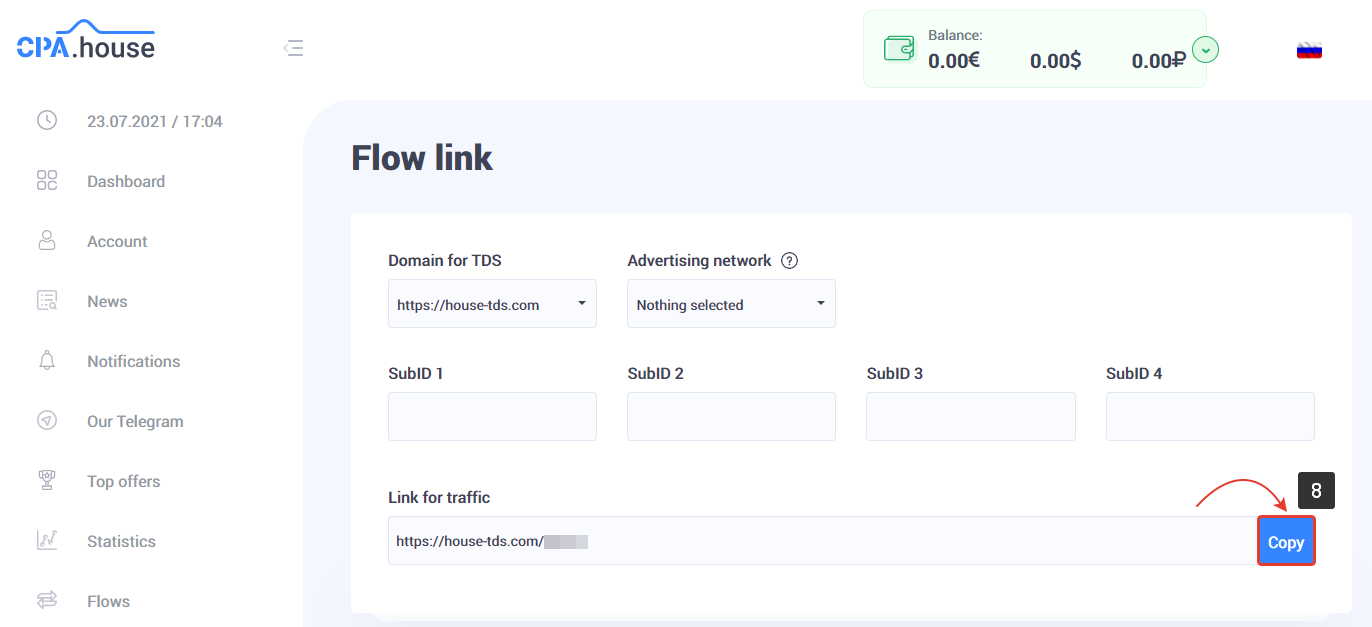
To add the cpa.house offer URL in BeMob it is required:
Press Offers tab.
Click New.

After the offer settings window appear it is required to:
select the Workspace or leave Master as the default choice;
add the offer name;
specify the geo of offer;
select cpa.house as Affiliate Network;
place the offer in the URL section;
press Save to store the settings.
More details on offer settings see in our dedicated guide.
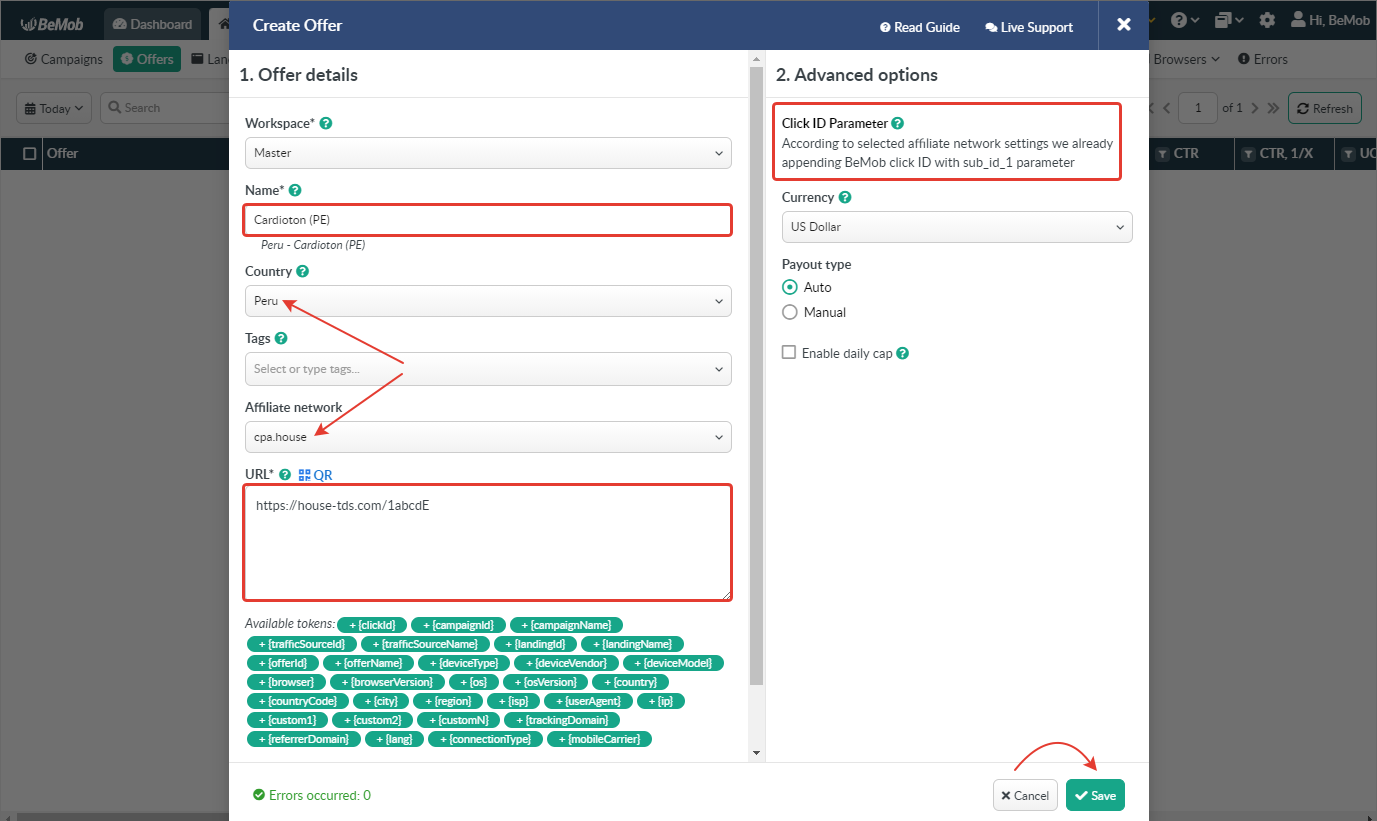
In the example above you can see that no click ID value is added at the end of the offer URL as the click ID has been specified in the cpa.house template at the stage of affiliate network settings.
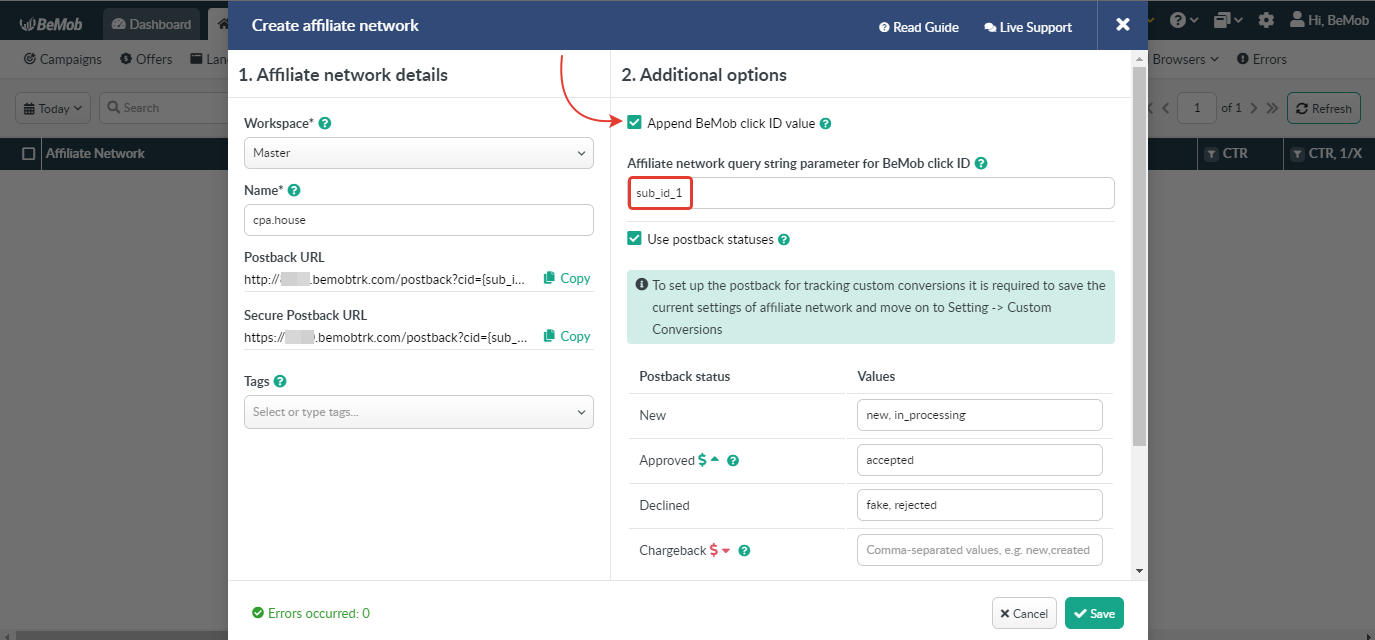
To pass click ID manually the sub_id_1={clickId} part should be added at the end of each offer URL from cpa.house and the automatic click ID passing should be switched off in the cpa.house template.
Here is the sample of cpa.house template and offer settings, when you decide to pass the click ID manually.
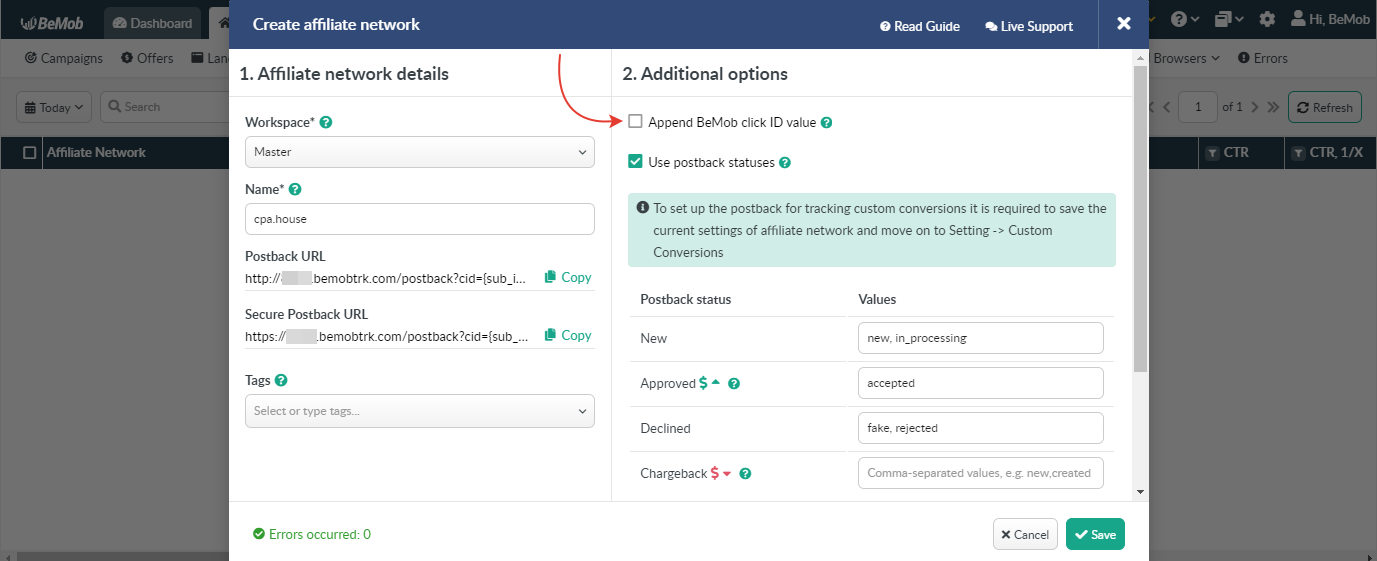
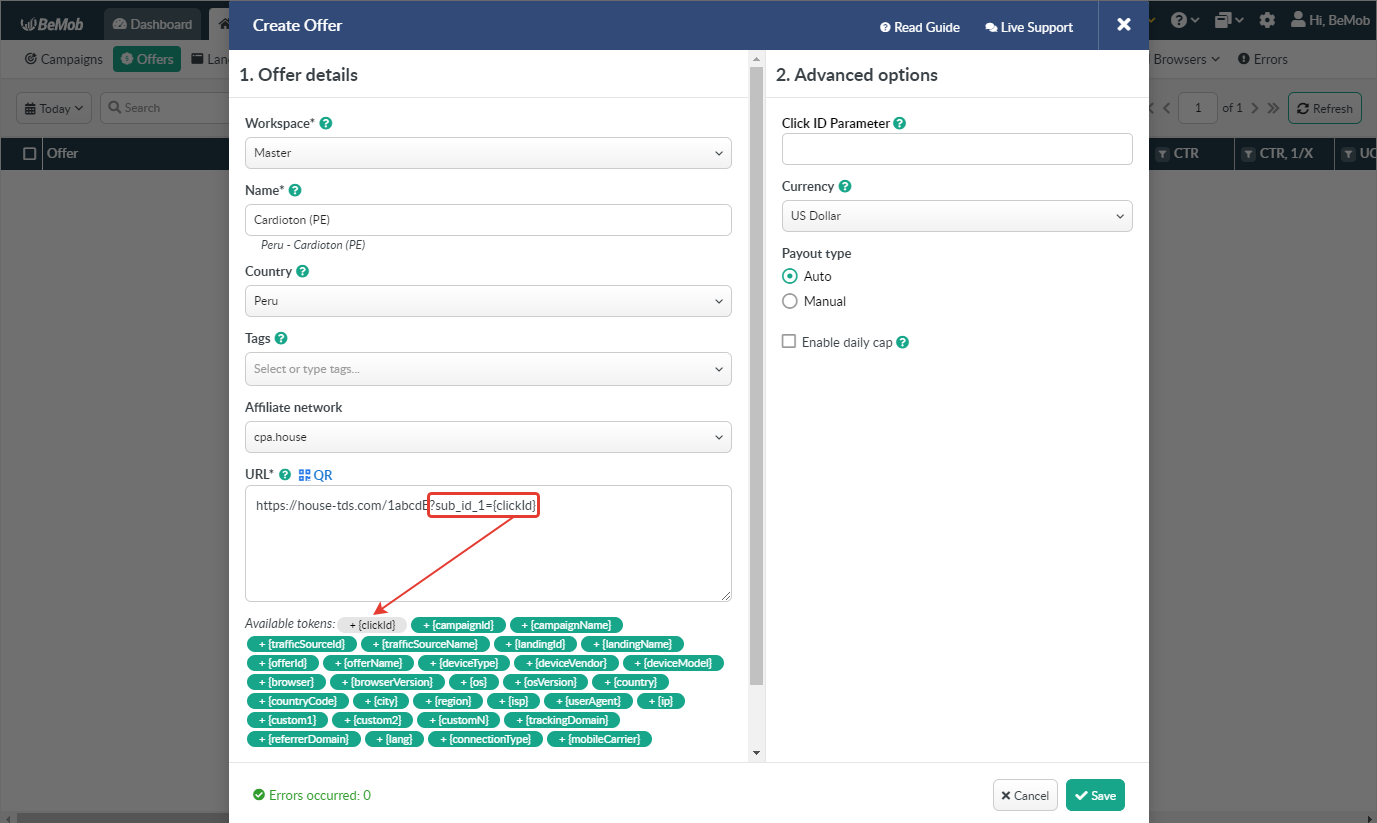
It is required to select either appending BeMob click ID automatically or manually in offer settings.
After cpa.house offer is set up in BeMob, it is required to move on to traffic source or campaign settings.
If you have any questions or need the assistance with the settings, contact our support team through the live chat or at support@bemob.co